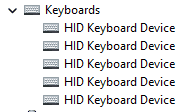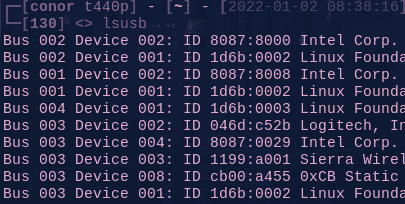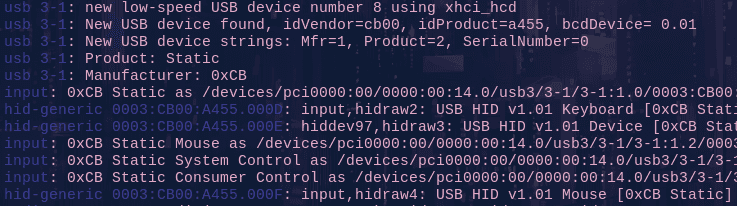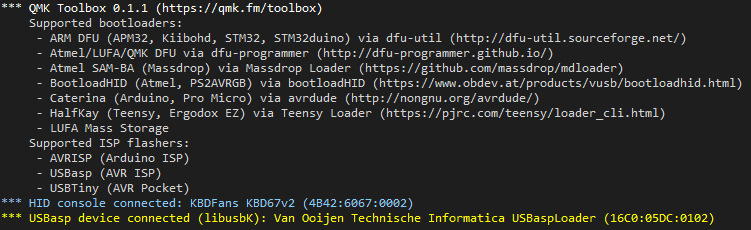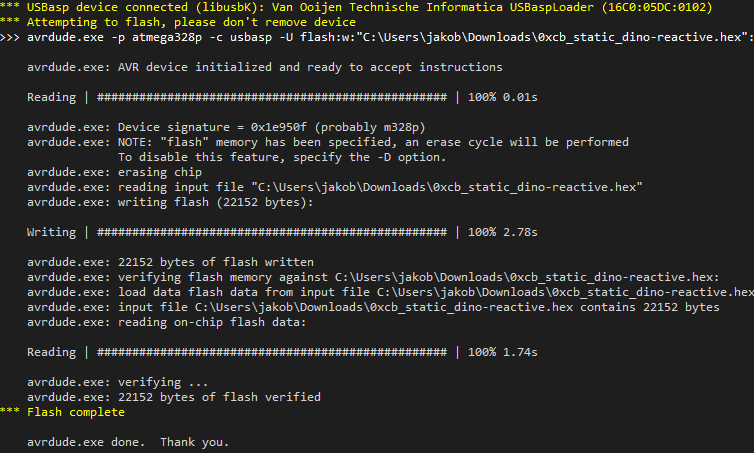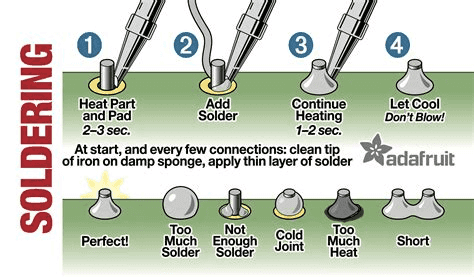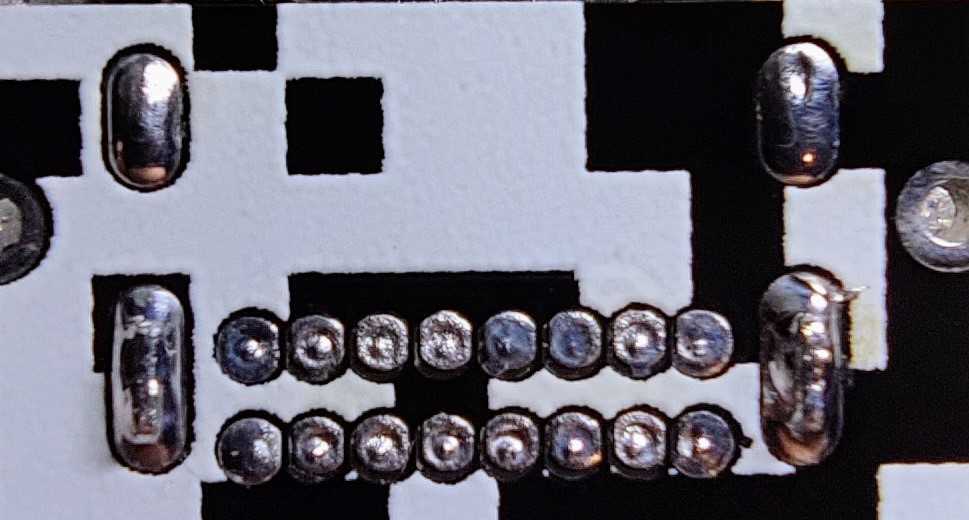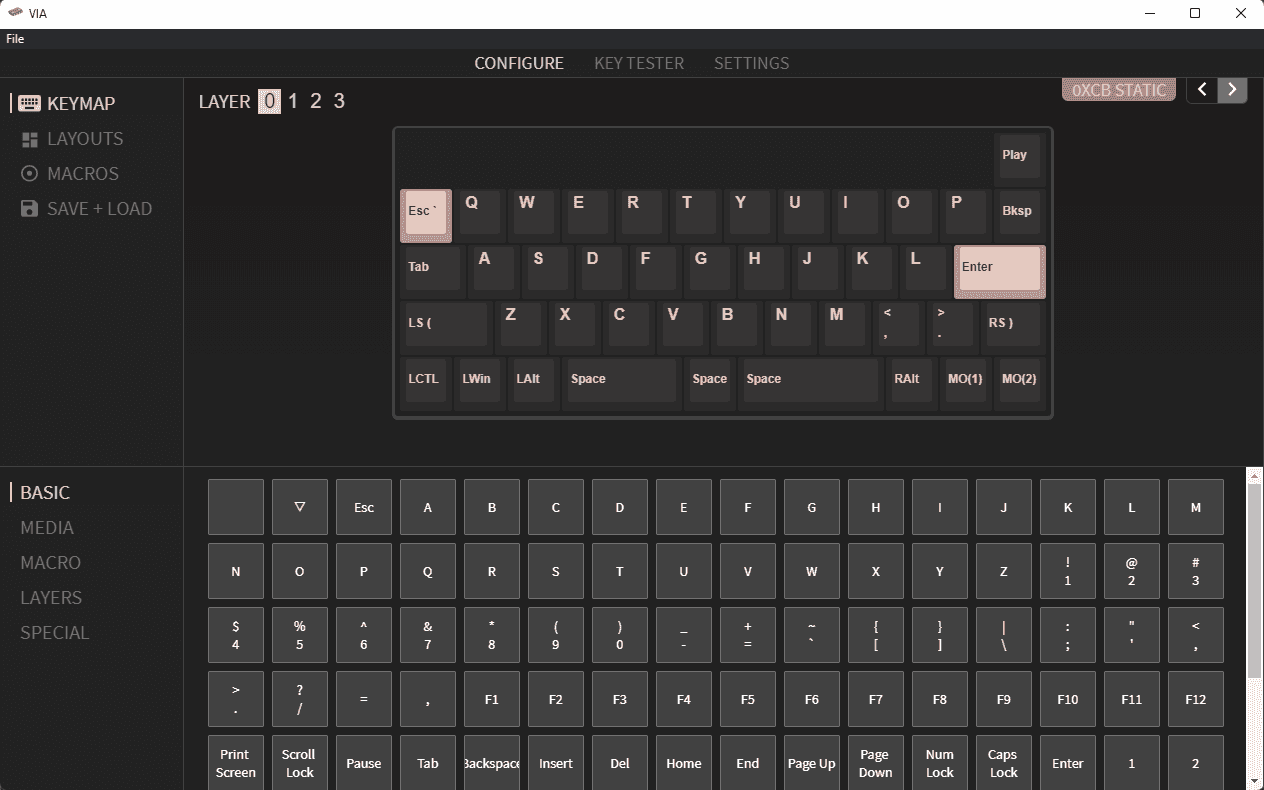Soldering
If your keyboard doesn't show up anywhere there is probably something wrong with your soldering. At this point you should have a multimeter ready. This will make your life way easier.
The first thing you should check are your solder joints. Do they all look fine? Here you can see a graphic of how your joints should look. If some don't look perfect don't hesitate to touch them up again with some solder.
After you have touched up your joints you can basically start the Guide from the
top.
If your keyboard still doen't work you should have a good look at the USB port. This is how a good USB port looks. Not too much solder and every pad is on it's own and not connecting with another one.
If your port doesn't look like that you should reflow it with some flux. If you want to make sure your port works you can measure it through with a multimeter. Here is all the stuff you have to check. If one of those values is not in that range something is wrong and you need to reflow the port.
If all those Values seem right then your board should get recognized by your computer. If it does please continue flashing the firmware
here or jumping straight into VIA
here.